Container records in ChemInventory are stored in your inventory's locations hierarchy, representing where they are physically found in your laboratory. To ensure this stays accurate over time, you may need to move containers between locations.
It is important to update your inventory when you move a container in the laboratory so that the information stored in your database remains up to date. For example if you collect a bottle from a general storage cupboard in your lab, you should also move its record in ChemInventory. This will help other users find containers in future and assist administrators to meet regulatory obligations.
Users with Group Administrator, Order Handler and User privileges are able to move containers. It is not possible for Read-Only users to use move functionality.
Moving container records
There are a variety of methods to move container records between locations in your inventory. The most common are outlined below.
Move button
An individual container record can be moved from its current location by clicking on the Move button, alongside its entry in results tables. This button is denoted with a house icon. This is the most commonly used method to move containers in ChemInventory.
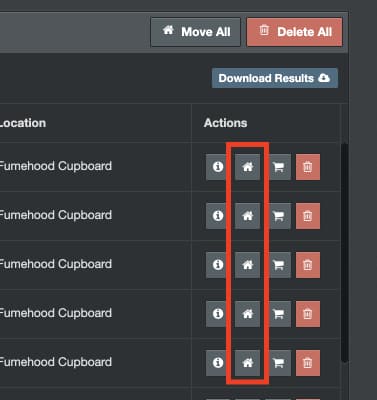
Scan to Move tool
The Scan to Move tool can be used to move multiple containers to a defined destination location by scanning their barcodes. More information about this tool can be found on its support page .
My Collection
If you would like to move more than one container at a time, then the My Collection tool may meet your requirements. Any containers which you have added to your My Collection group can be moved en-masse to one location, even if their original locations are not the same. More information about the My Collection feature can be found on its support page .
Locations page
From the Locations page, it is possible to move all containers from one location to another. To do this, browse to the origin location on the Locations page then click on the Move All button at the top of the results table.
Inventory Stocktake
During a stocktake, if a container is scanned in a different location than where it is saved, its record will be updated to where it was actually found. Users with Group Administrator privileges can launch a stocktake from the Inventory Management page.
Bulk Update tool
Users with Group Administrator privileges can use the Bulk Update tool to update the location of multiple containers by modifying information listed in an Excel file. This tool can be accessed from the Inventory Tools menu on the Inventory Management page.
Shared Inventories
It is possible to move containers between two different inventories when Full sharing has been set. In this situation, the locations hierarchy displayed to users in movement interfaces will be expanded to show information about shared inventories.
Users with Group Administrator privileges can enable or disable containers being moved outside their inventory, even when Full sharing has been set. This can be configured from the Inventory Management page by clicking on the License & Settings button.
