The Explore Locations page of the site management tools allows you to browse the containers held in each of the inventories within your site by location.
When browsing, locations will be grouped together by inventory. To expand an inventory name or location parent folder, click on it to expand its contents. If you would like to collapse any opened inventories or folders, click again on the item. Any containers saved in the selected location will be listed in the results table on the right side of the page.
The Explore Locations page can be useful in emergency response situations. As ChemInventory is browser-based it can be accessed from mobile devices, enabling emergency responders such as the fire service to see exactly what is in the facility which has had an alarm activate, even if you do not have access to a desktop or laptop computer.
Viewing full container information
As on the search page, results tables present a limited snapshot of information, designed to help you get an overview of results at a glance. If you would like to view all information saved against a particular container record, click on its container name.
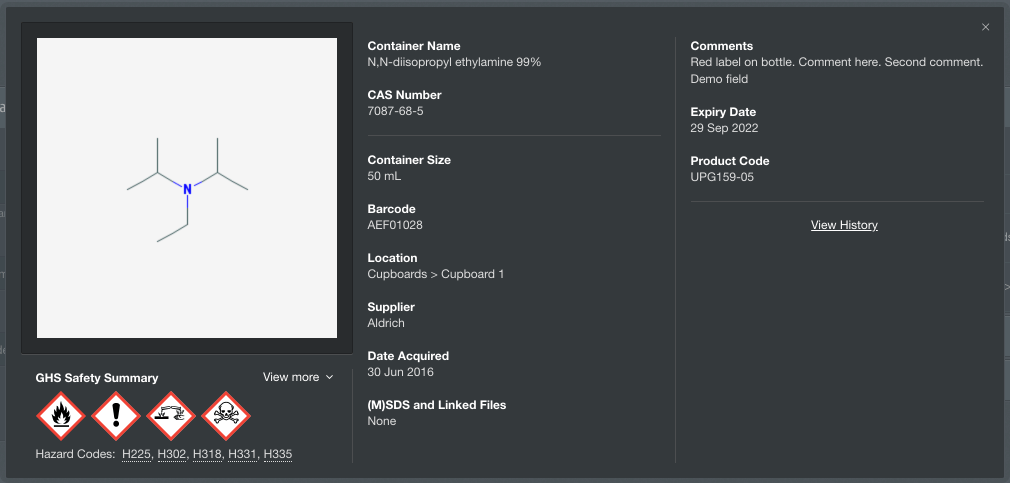
The container information panel will include the chemical structure, GHS information and any custom fields associated with the container record. You can also view the audit and history logs for the container by clicking on the View History link. Audit logs list information about all changes made to a container since its creation.
When accessing container information at the site level, data is retrieved and shown in a read-only format. If you would like to make changes to a container's record, you will need to access the container's inventory and make changes at the inventory level .
