You can upload files of any format to ChemInventory and link them to substances under your account. Inventory members can download files when viewing container information in search results, or when browsing locations.
All users can access the SDS and File Storage page (https://app.cheminventory.net/filestore ) and download files, but only users with Group Administrator, Order Handler or User privileges can upload, rename or delete files, or link them to substances.
We recommend that files are linked to the applicable substance as soon as they are uploaded. Linked files are listed in the Container Information interface in search results and when browsing locations from the Locations page. Users can download any linked files by clicking on them.
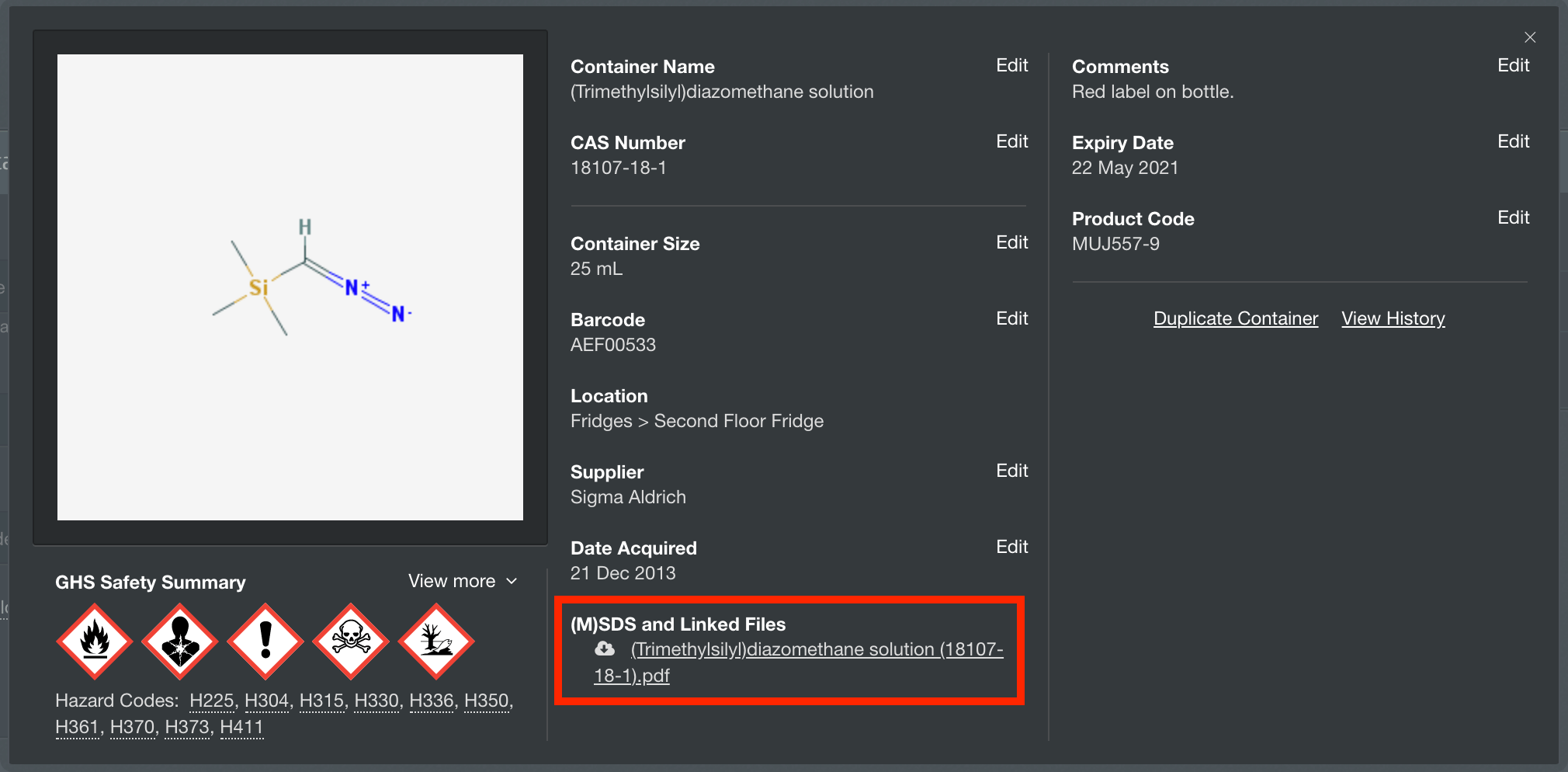
You are not limited to uploading just SDS documents. ChemInventory supports the upload of any file type and format. For example, it is possible to store editable risk assessments (.docx) in your file storage area, or image files showing compound characterization information (e.g. an NMR spectrum).
If you wish to find a particular file, a filtering tool is displayed on the left side of the 'SDS & File Storage' page. This tool enables you to identify files by name, date uploaded, category or number of file links.
Uploading & managing files
Users with Group Administrator or Order Handler privileges are able to upload files by clicking on the 'Upload Files' button to the top right of the filtering tool. When specifying files to upload, you can browse for individual files or drag-and-drop them into the tool. The drag-and-drop action also works with folders which hold multiple files. You can also categorize files at the time of upload. After selecting files, click on the Start Upload button to begin the upload process.
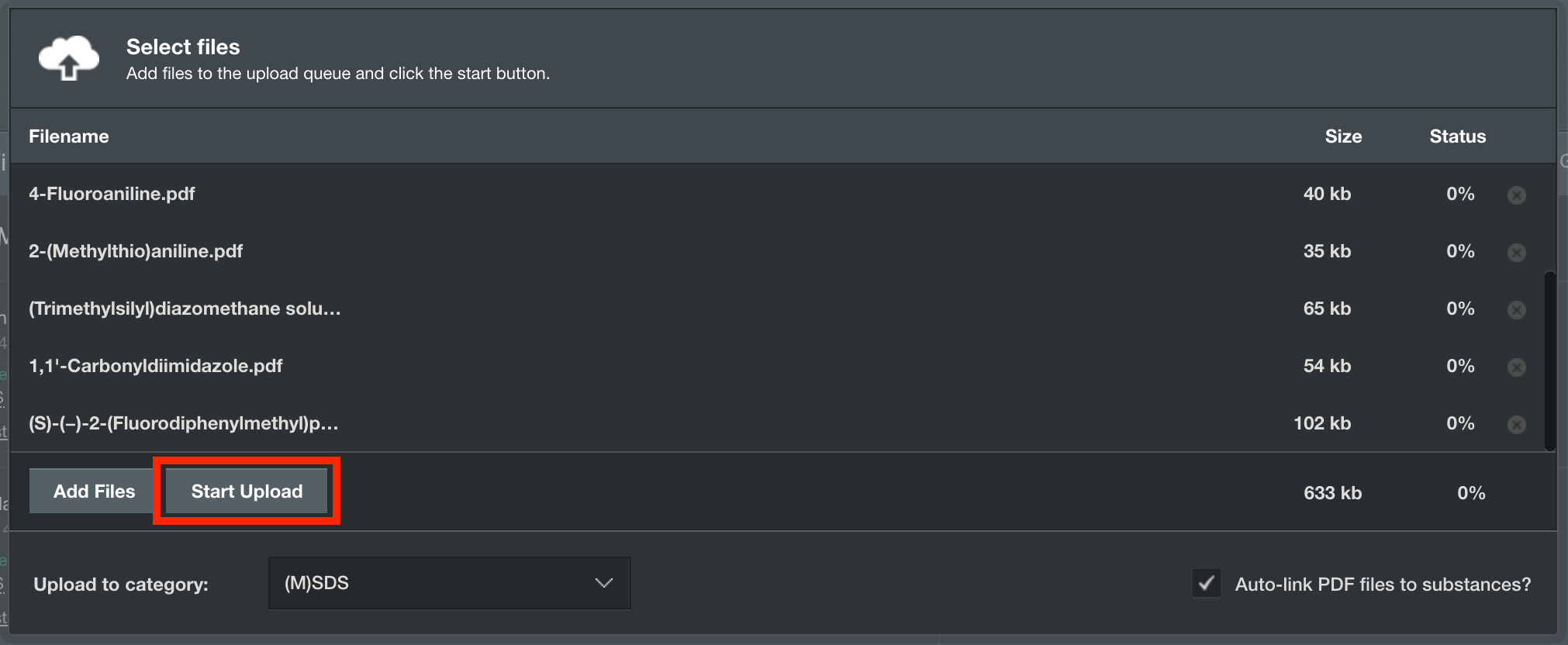
File auto-linking
During the upload process, ChemInventory will attempt to automatically link the file to the applicable substance if the Auto-link PDF files to substances? checkbox is ticked.
The system does this first by looking for a CAS number on the first few pages (for PDF files), and if one is not found then it will check the name of the file for a CAS number. If the system still cannot find a CAS number then it will search for relevant substances using the name of the file. If this is not successful, then the file with be simply saved in your database without any substance links.
ChemInventory will also extract any GHS information from the files you upload, saving it in your database for substances where matching GHS data is not already present. Any GHS information extracted in this manner is made available to all users within your site structure.
Categories
You can create categories for your files, which can be used to group related files together in one place. For example, in screenshot below there are three categories: COA, Risk Assessments and SDS. These categories can be used to filter the files in your inventory.
To modify categories saved in your inventory, click on the Manage link alongside the 'Category' entry in the filtering tool. You can create as many categories as you need. From the categories editor, you can also rename or delete existing categories using the links listed on the right of the interface.
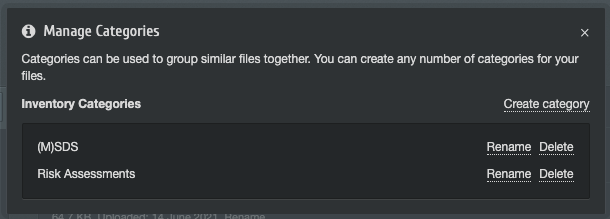
Editing uploaded files
Each file that is saved in your inventory is listed with a number of links which can be used to modify the file's information in ChemInventory. This includes renaming files, modifying a file's category, and downloading and deleting files.
It is also possible to manually edit substances that files are linked to; for example to add a new link to a substance or to remove an old link. When adding a new link, we recommend that a CAS number is used when searching for applicable substances. However, it is also possible to search by name, synonym and container barcode number, and wildcard characters can be used to help find relevant substances when searching.
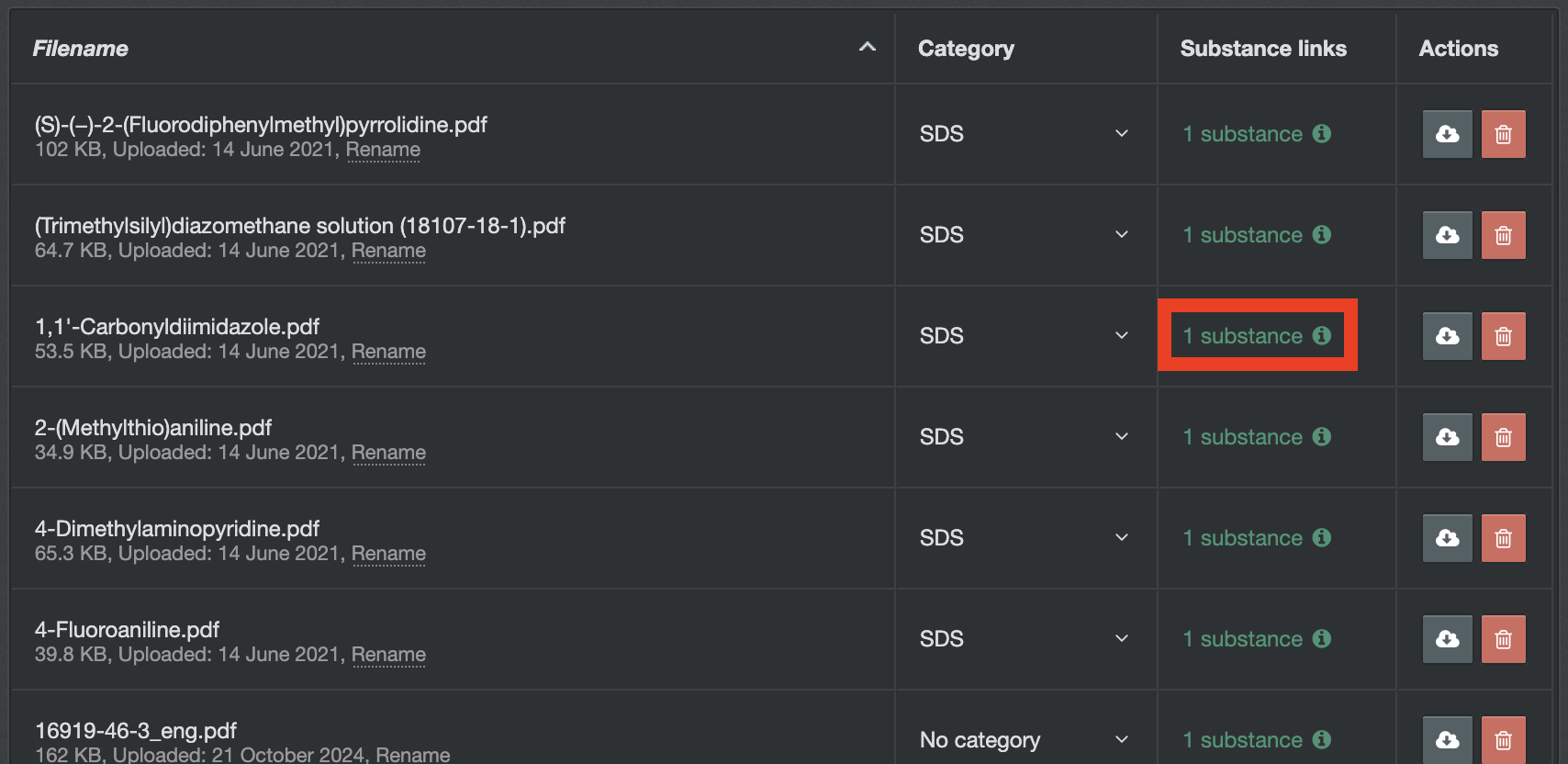
There are no limits on the number of files linked to an individual substance, nor are there limits on the number of substances an individual file can be linked to.
Managing files from the container information panel
It is also possible to manage your files from the information panel for a given container, by clicking on the 'Manage' link alongside the 'SDS & File Storage' heading. From here, you can upload new files, rename existing files and remove file links if you wish.
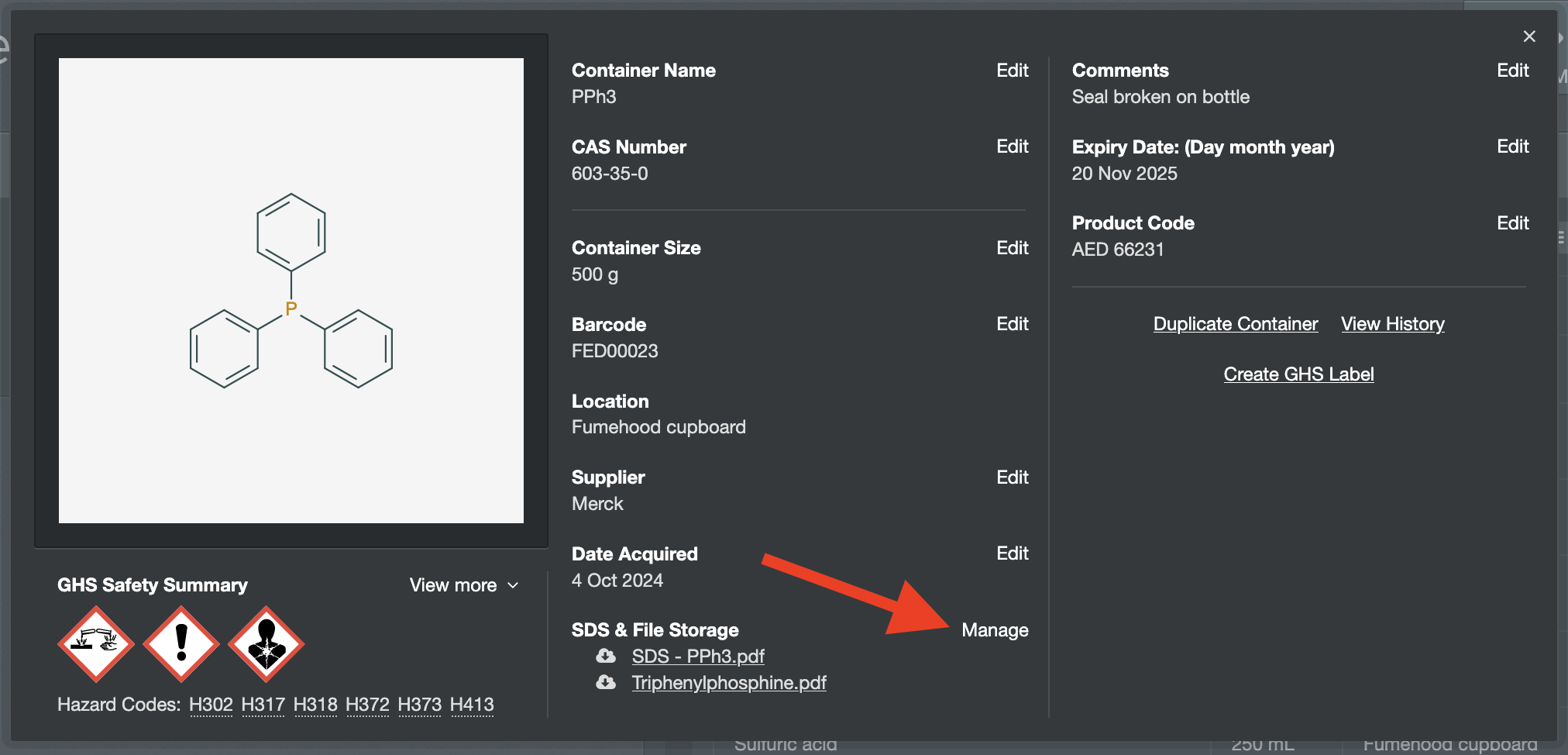
Any files uploaded through the container information panel will be automatically linked to the container's underlying substance identity. This means that the file will be available to download from all other containers holding the same substance also. More details about the difference between containers and substances are available on a separate support page .
