The bulk update tool enables changes to be made to more than one container record at a time. It is able to process a wide variety of modifications, including changing the substance, location and custom field values for containers in your inventory.
When you have a large number of changes you wish to make to your inventory, using the tool may be much faster than modifying individual container records one-by-one. There are no limits on the number of changes that can be processed at a time with the tool.
Using the tool
The bulk update tool can be accessed by users with administrator privileges, from the Inventory Tools menu on the Inventory Management page. Users who are not administrators are not able to use the tool.
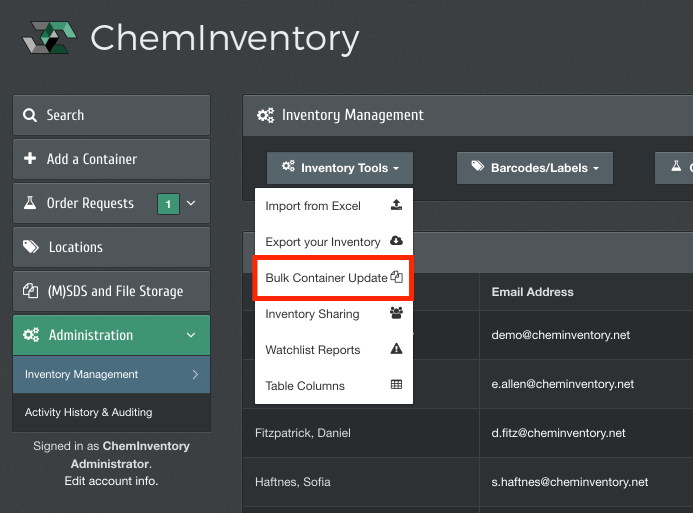
The bulk update process consists of three steps:
1. Download an Excel template listing all containers in your inventory
2. Make changes to container information in Excel
3. Upload the modified file into ChemInventory to apply the changes
Excel template
The bulk update tool requires the use of a customized Excel template (.xlsx), so that ChemInventory can determine which container records need to be updated. The specific template for your inventory can be downloaded from the tool when it is first opened.
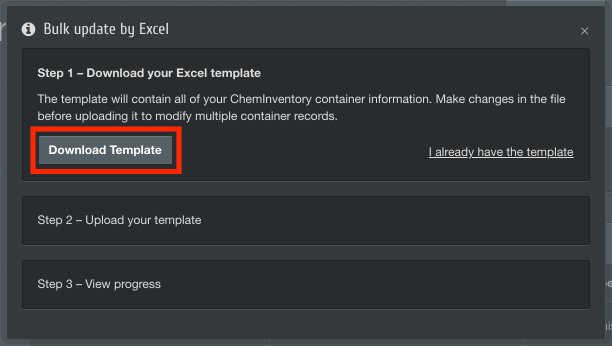
The template follows a similar layout as the Excel import tool where each column corresponds to a field in your inventory, while each row corresponds to a container record. The template will list all container records saved in your inventory at the time it is generated by ChemInventory; however, rows for containers you do not wish to modify can be removed from the file before it is processed by the system.
The first column lists the internal ID number that ChemInventory has assigned to each of your containers. It is important that these values are not modified in any way; if the ID number for a container is changed, the system will ignore that row and move to the next.
Only the fields listed as columns in the template can be modified with the bulk update tool. Any fields which are not included in the template cannot be modified in bulk and will need to be changed manually.
Making changes
Once you have opened the Excel template, you are able to modify field values freely. While ChemInventory should be able to interpret and handle almost any change you make, there are a few specific considerations you may need to take into account, as listed below.
Dates
The values for date fields, such as the Date Acquired field or any custom fields saved with the date data type, will be listed in the format YYYY-MM-DD. For example, the 10th of January 2015 will display as 2015-01-10. If you wish to modify these fields, we recommend that you retain this layout or format the cell in Excel as a 'Date'. This helps ChemInventory avoid any interpretation inconsistencies arising from North American date formatting (e.g. 01/10/2015) and international formatting (e.g. 10/01/2015).
Locations
When processing changes to the 'Location' column for a container, ChemInventory will first check whether the location you have specified exists in your inventory's locations hierarchy. If not, the location and any applicable parent folders will be created automatically and then the container will be moved. You do not need to have created the location manually before running the bulk update.
The greater-than character ( > ) should be used to represent a break in your locations hierarchy from parent folder to sub-location. When checking whether the specified location(s) exist in your hierarchy, ChemInventory will ignore spaces and character case (for example, "Cupboards > [...]" is treated the same as "Cup Boards > [...]").
Dropdown and Tags Custom Fields
Before saving any changes made to custom fields configured with 'Dropdown' or 'Tags' data types, ChemInventory will check whether the values you have entered are included in the 'Allowed values' list for the fields. Any entries which do not appear on these lists will be ignored. As for locations, ChemInventory will ignore spaces and character case during comparisons.
When specifying multiple values for custom fields saved with the 'tags' data format, either the semicolon or vertical bar ( ; or | ) characters should be used to separate entries.
Substance Custom Fields
Substance custom fields must be consistent across all containers of the same substance in your Excel file. If a different value is encountered in later rows, it will take precedence and overwrite any values encountered earlier. This includes blank or empty entries.
Uploading and processing
When you've prepared your template, upload your file into the bulk update tool. If you've previously closed the tool after downloading the initial template, click on the "I already have the template" link to open the upload interface.
You do not need to keep your browser open after starting the bulk update — ChemInventory will continue processing your changes in the background, even if you sign out or close your browser. As a rough time guide, it takes around five minutes to process 1,000 containers.
Audit records
Modification records will be added to your inventory's audit logs at the end of the bulk update process. You will need to wait until the whole file has been processed before any changes are reflected in your audit logs, even if changes can be seen in the container information view for early entries in the Excel template.
